Sending monitoring notifications to your PagerDuty
Here are short instructions how to integrate your AppBeat Monitoring with PagerDuty.
Login to your PagerDuty account and create or select existing service
Click on “Integrations” tab and click “New Integration” button:
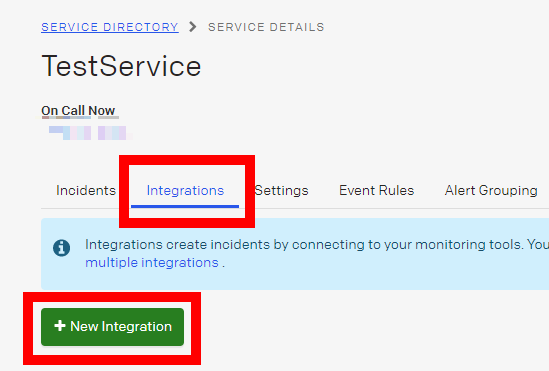
- Enter your integration name, select “Use our API directly” with option “Events API v2” and click “Add Integration” button:
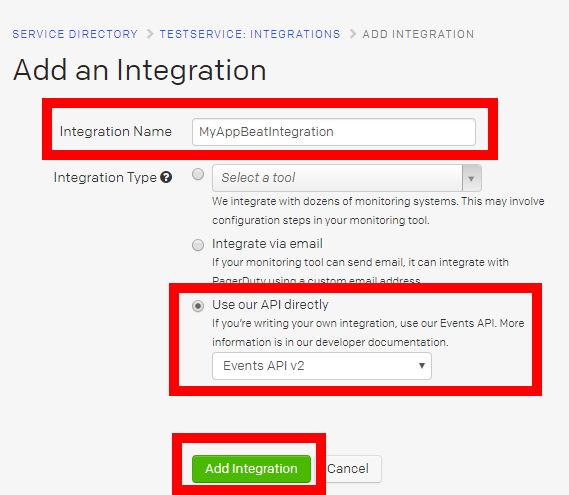
4. Now you should see your new integration with generated “Integration Key” (you will later use this key in AppBeat).
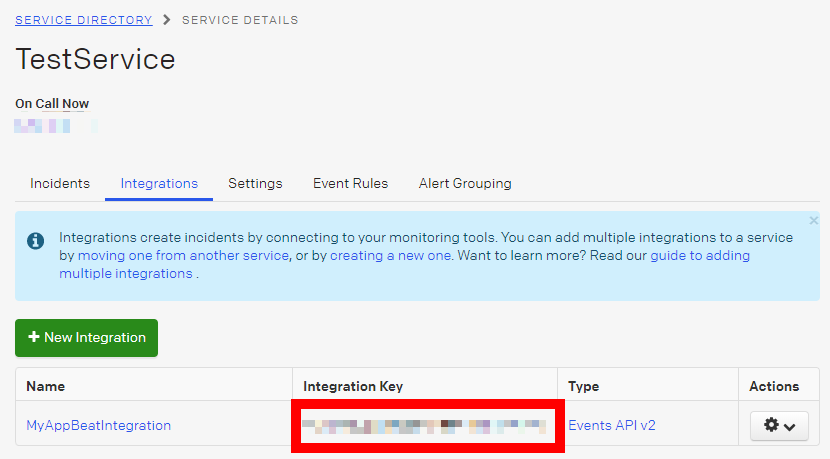
- Login to your AppBeat account. If you don’t have one, you can create free trial at https://my.appbeat.io/manage?show=signup
6. Select “Alerting” / “Third-Party service integration”, click “Add new integration” button and select PagerDuty:
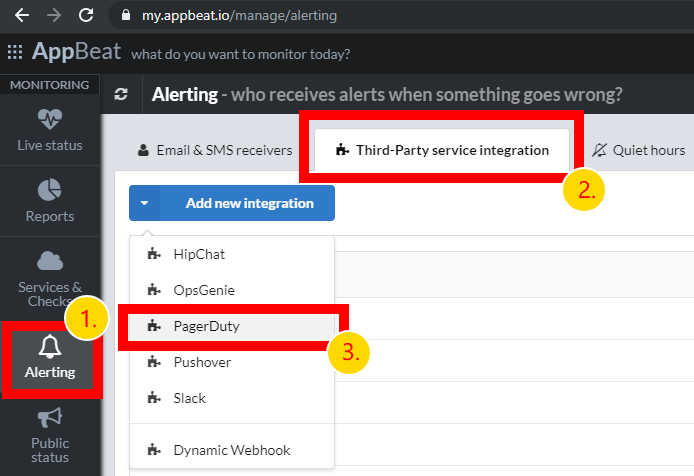
7. Enter AppBeat integration name (arbitrarily name, can be same as your PagerDuty integration name) and copy/paste your previously generated PagerDuty integration key. Before adding your new integration we suggest that you test it by clicking “Test” button. This should send test notification to your PagerDuty account. If everything works you should click “Add” button:
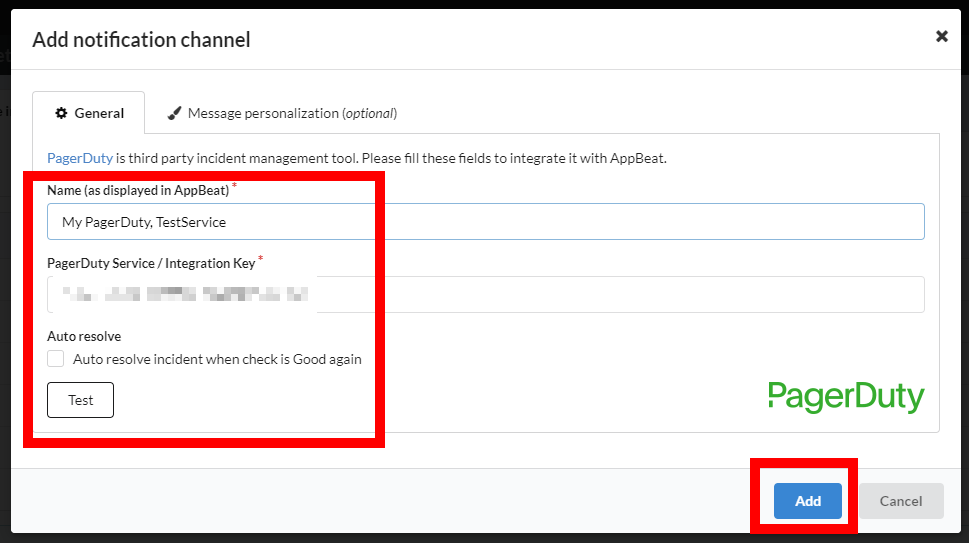
- Now you should associate your PagerDuty integration with one or more AppBeat monitoring services. Select “Services & Checks”, right click on your service and select “Edit service”:
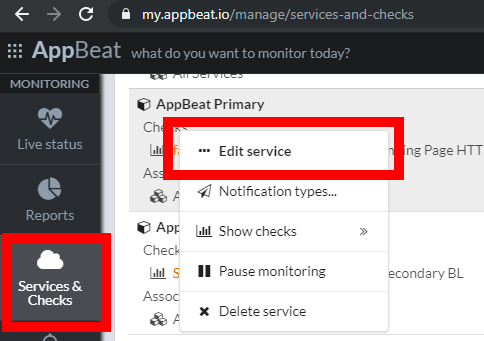
9. Select “Notification types” tab, select your PagerDuty integration and click “Save” button:
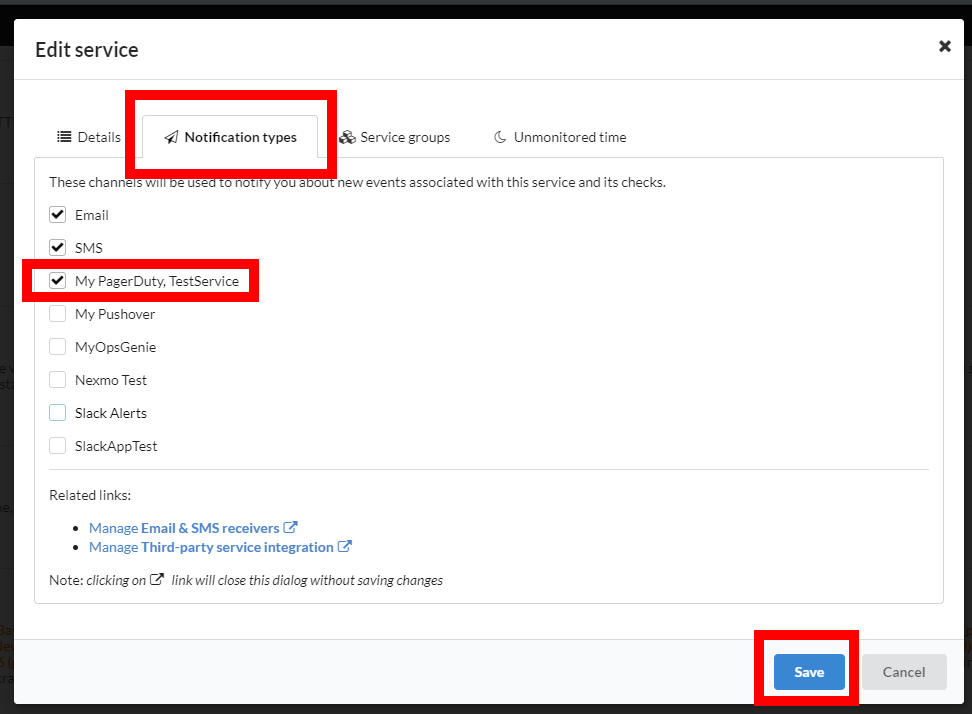
You are done! When AppBeat Monitoring detects failure or issue with your service it will also send notification to your PagerDuty integration, so your team can receive alert and investigate report.
PagerDuty integration is supported by AppBeat. If you have any issues you can contact us at https://www.appbeat.io/contact
Happy monitoring!